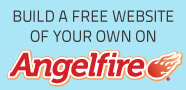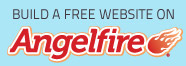Install MySQL Tools
MySQL management would be an absolute nightmare if the only tool available to us was the Command Line Client (although it does have its place in an emergency), which is why we will be installing phpMyAdmin later. However, MySQL have developed a set of tools with a Windows interface that we can also add to our armoury of weapons, and which are probably much more appropriate to use in a learning/development environment (especially for learning MySQL) than phpMyAdmin, but that is not to say that phpMyAdmin is useless, far from it as it is indispensable for the more mundane everyday tasks.
So let’s get started, find the MySQL Tools file that you downloaded and double click it.
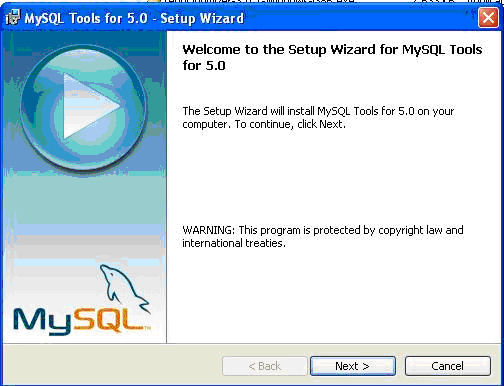
This will bring up a window telling us exactly what is going to be done.
Click Next >
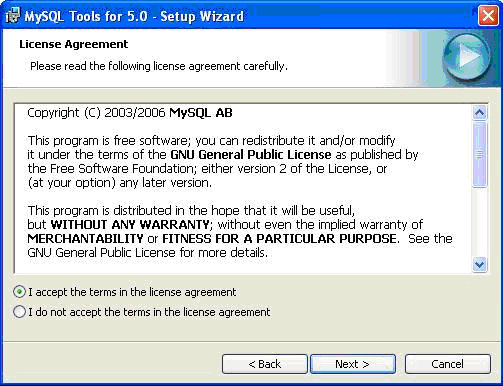
Before we continue we have to accept the license agreement, if we don’t the process will terminate without installing the tools we want.
Select the radio button "I Accept the terms in the license agreement"then
Click Next >
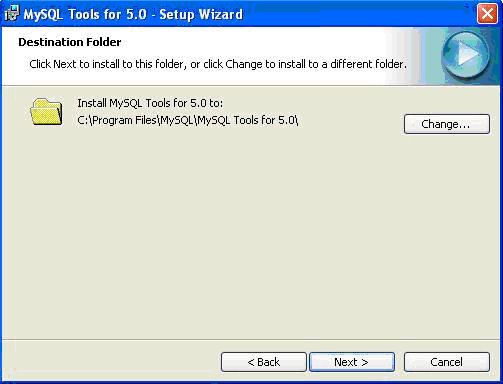
Once more we are going to change the default location for installation to the location of our choice.
Click Change...
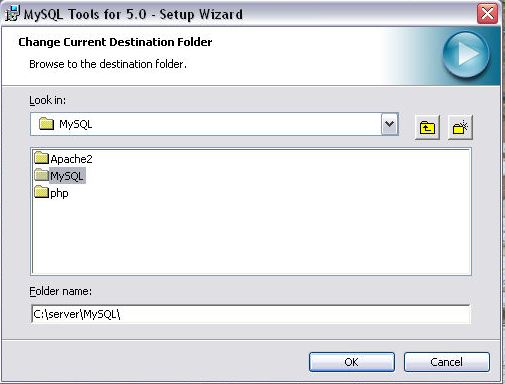
We have seen this window a couple of time before now, so explaining what to do yet again seem pointless. This time we want to install MySQL Tools in the same folder as MySQL so we want C:\server\MySQL\ under the “Folder Name:” then
Click OK
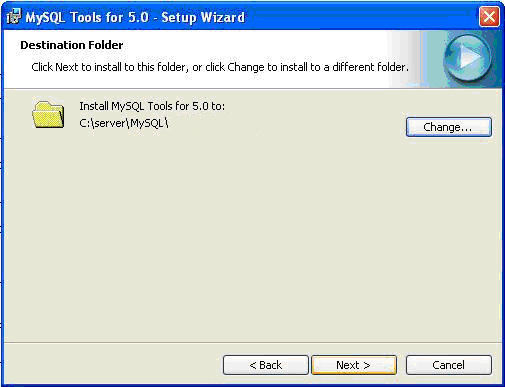
This will return us to the previous window which should now be displaying our change of installation location.
Click Next >
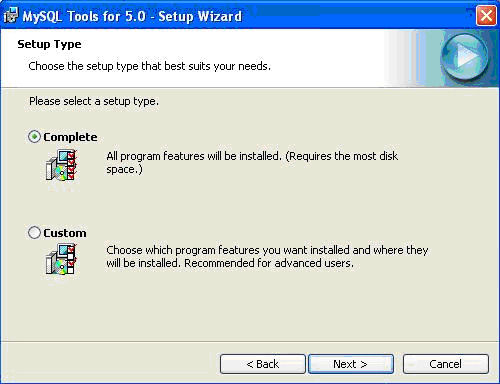
The next choice we are offered is whether we want to select which components to install (Custom) or if we want to install all of the components (Complete). In these situations I always choose Complete, for the simple reason that past experience has told me that I will invariably want something that I have not installed.
Select the Complete radio buttonthen
Click Next >
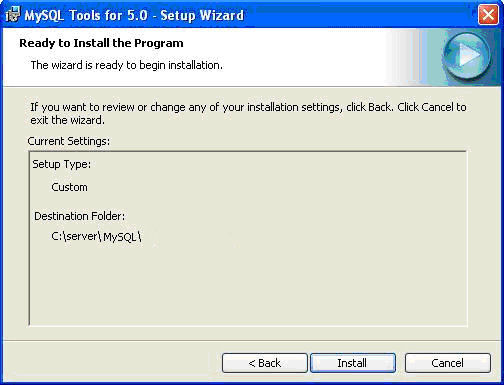
It’s that time again, time to go off and get a cup of tea, chase the wife around the bedroom or whatever turns you on…
Click Install
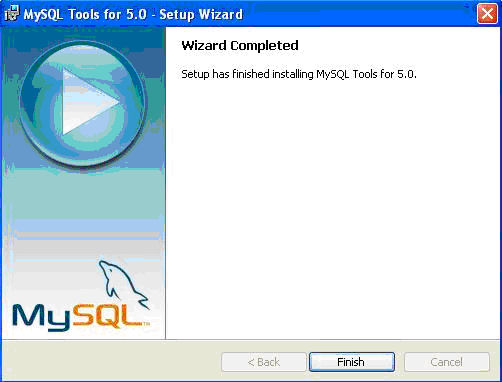
That’s it, done, it is as simple as falling off a log.
All of the MySQL Tools can be found in the usual place Start > All Programs > MySQL, as is shown below:-
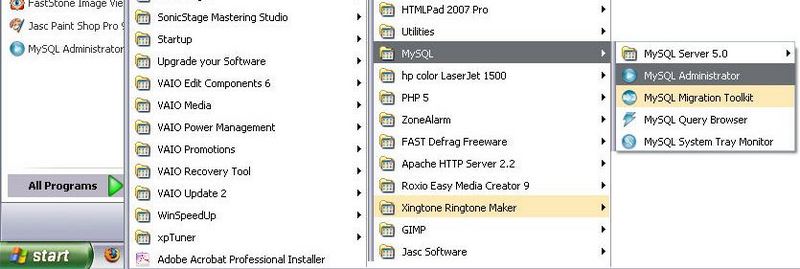
Previous < Install MySQL - Next > Install PHP